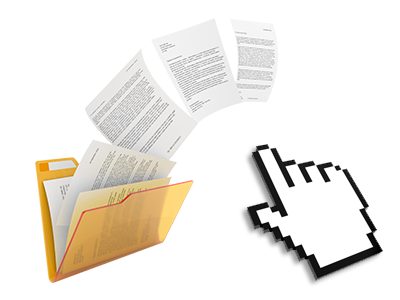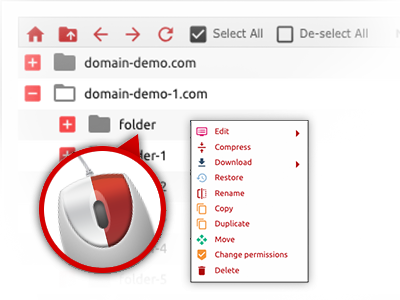The Khalsa Host File Manager
A File Manager complete with all the software tools you will need

We give you a drag–and–drop File Manager, featuring a range of handy applications like an inbuilt graphic viewer and an array of file writers. You can make quick uploads, archive/unarchive files, adjust permissions and much more. The instruments are well–organized and simple to get through with huge action control keys and right–click context navigation. Consider the various software instruments and capabilities integrated in the Khalsa Host File Manager.
Drag–and–drop file uploads
Add data files easily
Transferring files between your PC and any of your web sites is now fast and simple, because of the drag & drop option provided by the File Manager. You can pull files from your personal computer and drop them in the Control Panel via secure SSL connection. That’s it. It takes a few seconds to add a data file and a bit longer for any bigger data files and directories.
There’s no need to deploy any third–party software package or browser plug–ins. The drag’n’drop function found in the File Manager performs equally well on all leading OS’s.
Right–click context menus
Virtually all file administration possibilities in front of you
We’ve given our best to make your File Manager as easy–to–use as it can be, so you can come up with alterations for your files. Apart from the traditional command bar at the top of the web page, we have now in addition introduced right–click context menus with all the current general file administration options. Simply click on a file or directory and choose the activity which you want from the selection which will pop up.
You’re able to rename, copy, move, download, edit, preview, archive, unarchive and delete any file or folder you decide using a mouse–click. Should you click on a folder, it is possible to create a brand new folder or file in it.
The right–click choices are also available if you choose multiple files or folders simultaneously.
Archive/Unarchive files
Deal with big files conveniently
Thanks to the integrated archive/unarchive solution, the File Manager will let you work with substantial files never having to use FTP. You are able to pack a directory to a lightweight size by simply clicking on the Compress button or access the contents of an archived folder by using the Extract button. When compressing a directory as well as a list of files, you’ll be able to decide on the archive extension (.ZIP, .RAR or .TAR.GZ) along with the title of the archive file.
Online file editors
Modify files from your Control Panel
Through the File Manager it is easy to revise your files directly online applying the built–in software tools. The text editor displays the files in a plain text file format, the code editor has syntax accentuating for your .PHP or .JS files, and then the WYSIWYG editor helps to see your modifications when they show up live. Any changes which you make and keep will be shown right away on the net, allowing you to review them in your Internet browser and return to generate more changes, if you are not happy with the result.
There’s no need to download any files, to revise them in your desktop computer and then to re–upload them back into your cloud hosting account. All the editors are found using the buttons at the top of the file table or through the right–click contextual menus.
A logical folder structure
All your files structured with a simple way
If you are in charge of a large number of web sites at the same time, it’s vital that you have everything arranged. With many other File Managers, modifying a number of web sites in the same account can be quite challenging. With the File Manager, you’ll find that it is actually pretty easy. Each site has its own directory, which you can at once acknowledge, and all the files pertaining to the specific website are found there.
And then to make things so much easier, you will find there’s a drop–down menu from where it’s easy to pick on which web host you would like to work within the File Manager. Our intelligent system will take you there in seconds.
A user–friendly interface
A File Manager made for real people
Making use of all of your files is user–friendly and hassle–free with the Khalsa Host Control Panel. You will have a file control environment that’s very close to your desktop PC’s file explorer. You can drag & drop files and handle them with a right mouse–click. Using the built–in preview option, you can view images in the same way they will be online, and via the integrated file editors you can make changes in your files quickly.
If you’d like guidance managing your files, you’re able to refer to the large assortment of posts and how–to video clips, which you could find with a mouse–click.
Work with multiple files
Modify a variety of files concurrently
It is simple to work with a multitude of files concurrently using the multi–selection capacity of the Khalsa Host File Manager. All you have to do is simply press the Control key and then click on the files or folders that you’d like to select. If you’d like to pick a couple of files/folders in a row simultaneously, pick the first file/folder, click the Shift key after which choose the last file or folder in the set.
When you have selected the wanted files/folders, you may either drag them to a different location, or apply various activities to them making use of right–click contextual menu or maybe the buttons near the top of the file table.
1–click password protection options
The simplest way to shield your information
Password protection is the perfect way to control the access to a certain component of your website that you don’t wish to be visible to every one. For instance, this might be a secure members’ place or even an area with copyrighted data that you would like just selected customers to view.
Through the File Manager you are able to password–protect your web site or perhaps a certain directory inside it with merely a mouse–click. Simply right–click a folder, pick Password Protection and fill out your login name as well as password. You don’t have to manage .htaccess files or try to make any additional configurations. From now on, just the website visitors which have your username and pass word will be able to gain access to your web site.